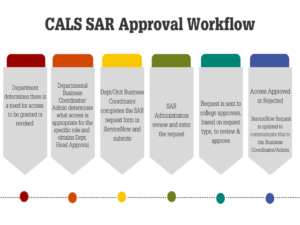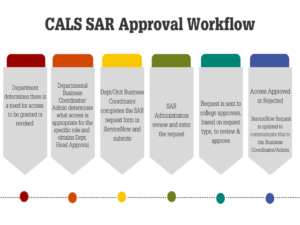SUBMITTING THE REQUEST
- Access needs to be granted/revoked.
- The Departmental Business Coordinator/Admin will determine based on the individual’s role the appropriate access, and communicate that to the Department/Unit Head for approval.
- The Department/Unit Head will approve or reject the proposed access request.
- Once Department/Unit Head approval has been given, the Departmental Business Coordinator/Admin will complete the appropriate form in the ServiceNow portal to request or revoke access.
- Once the request is received by CALS Business Operations (CBO), a confirmation of the request will be sent to the Business Coordinator/ Admin from ServiceNow.
- The SAR request will then be reviewed and entered into the system by one of the designated college SAR administrators.
- The ServiceNow request will be updated with a SAR request number stating that it has been entered for approval.
NOTE: If the SAR Administrator has any questions or needs additional information, they will request it from the Departmental representative that entered the request via ServiceNow. We ask that you please respond within ServiceNow to ensure that your communication is received.
AFTER REQUEST IS SUBMITTED
- The request, once in the system will now prompt a series of approvers from different levels of the college and OUC, based on the type of access that is needed, to approve the request.
- Once all those levels have approved the request granted to access the ServiceNow request will be updated stating that it has been approved.
- The individual that the access was requested for should now be able to access those specific systems.
If the request is not approved then your ServiceNow request will be updated with comments explaining why it was rejected and offering alternative access, when applicable, that may be requested. Again, please be sure to respond to the SAR Administrator through your request in ServiceNow.